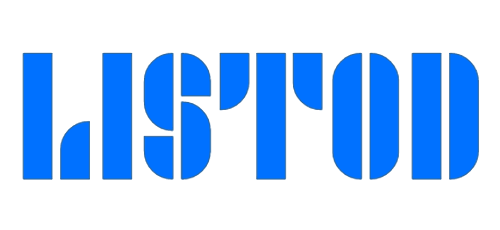Replace your MODEM with a Symphony Android Smartphone.Surely, you will surely forget the days of MODEM for using the internet on your PC!
The Symphony Android Phone provides various useful options at a reasonable price. USB tethering is one of the fantastic features of it. There are also Wi-Fi and Bluetooth tethering options available.
What is Tethering and Portable Hotspot?
Tethering Portable Hotspot is the latest popular feature which allows one to share his/her mobile phone internet with his/her friends or to personally use the internet on a laptop or desktop computer without using any associated accessories, i.e., MODEM. What an amazing facility, isn’t it? You can now spend your money on a new Android smartphone rather than a MODEM.Let’s discover “How to use Android phone internet on PC via USB.”
You can use an Android phone as a MODEM via USB in the same way that Nokia phones used to use mobile internet on PC via USB cable.Bluetooth and Wi-Fi connections can also be used to access mobile internet on a PC.But your personal computer must support Bluetooth and Wi-Fi facilities. Read here to learn “How to use mobile internet on PC via Bluetooth” and also read “How do I use my phone as a hotspot” to share your Android phone’s internet with your friends at a time. [post_ad] The Wi-Fi hotspot features will make your Android device a Wi-Fi router with which you and your friends will be able to use the internet.
Although you can use your Android phone as a MODEM via USB, Bluetooth, or Hotspot, I will suggest you use a USB cable, which is much faster than other ways due to its larger bandwidth and it is more secure than others.
Learn how to connect the Symphony Android phone to a PC using a USB cable.
The article on using a Samsung Android phone as a MODEM via USB will be available soon.
Use the Symphony Android phone as a MODEM for Windows XP:
How do you configure your Symphony Android phone?
Connect your Android phone with your personal computer via a USB cable.
Immediately, a notification called “USB MASS STORAGE” will be displayed on your Android phone. If you turn on USB storage, you’ll be able to transfer files between your PC and Android phone. But it is not our objective. So, close this notification by pressing the Back or Home Button of your Symphony Android Phone.
Now turn on your Symphony Phone’s internet data connection by sliding your finger on the home screen from top to bottom. Then tap on the Data Connection option.
Go to your Android Phone Setting Option and then tap on More… which lies under the WIRELESS & NETWORKS section.
Now tap on the Tethering & Portable Hotspot option there.
If your Android phone is correctly connected to your PC via USB, then you’ll find the USB Tethering Option live.
Now tap on the box to enable the USB tethering option. That’s all you need to do on your Symphony Android Phone.
How to configure your PC operated by Windows XP or Windows 7:
To use the internet on your desktop PC with the operating system Windows XP, you need to install the entire driver called Chip-set on your PC.
If you’re using Windows 7, it is not required. All the chip-set and audio drivers are installed on the PC by default.
The following steps are the same for both Windows XP and Windows 7.
Meanwhile, you connected your Android phone to your PC via USB; the computer will install the necessary driver for this operation.
Once the installation is finished, it will report that “Your device is ready to use.”
Soon you will see the Network & Sharing icon on the right side of the desktop screen become live and the cross symbol be removed.
Now you can use your mobile internet on a PC via USB. In this way, you can connect your mobile internet to a PC via USB cable.
Of course, you don’t require any further MODEM to use the internet on your PC. You only need an Android smartphone.
Stay tuned to read more articles related to tethering portable hotspots via Wi-Fi and Bluetooth.